環境參數:
- OS:Windows 10 (64位元)
在完成 安裝 FreeBSD SoftEther Server 或 安裝 Windows SoftEther Server 後,接著只要利用 Windows 管理即可輕鬆管理 VPN Server。
其實,Windows 圖形化介面很方便,但它也只是在執行vpncmd相關指令罷了。
SoftEther VPN 管理程式下載
SoftEther Server 的管理介面已包含在 Windows 版本的伺服端程式了,安裝完 Windows 版之後,就同時擁有 Server 及 Management 功能,如果已經完成安裝 Windows SoftEther VPN Server,即可省略安裝。
下載穩定版本
Windows 介面的Server端同時也包含了管理介面:
SoftEther VPN Server for Windows下載
SoftEther 下載中心
SoftEther VPN Server 管理工具
直接由程式集開啟「SoftEther VPN Server 管理工具」
管理主畫面
進到主畫面後,會出現預設的 Windows VPN Server,直接連接即可進入管理。
變更名稱或管理密碼:
建立新設置
現在我們要連接FreeBSD的 Virtual Hub(hub1*),所以要建立新設置,接著輸入 VPN Server 的IP及密碼後,就可以連進 Virtual Hub。
連接 VPN Server
連線進入VPN Server後,會看到2台Virtual Hub:DEFAULT和hub1。
DEFAULT是在FreeBSD環境安裝時預設建立的,若沒需要DEFAULT範例則可刪除;hub1則是安裝後手動建立的,這是自己要用的。
SoftEther VPN 提供了免費的DDNS服務。
設定 IPSec/L2TP 提供手機連線
設置IPSec預設的共享密鑰:vpn
建立新用戶
建立一個用戶名:vpnuser,密碼:vpn


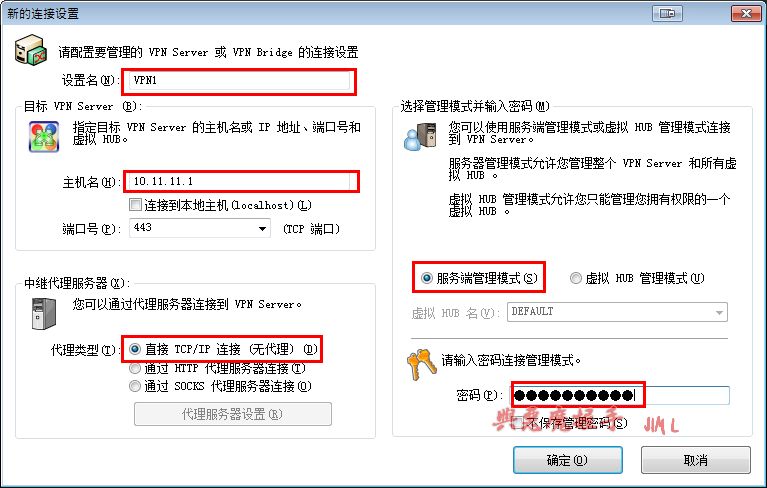


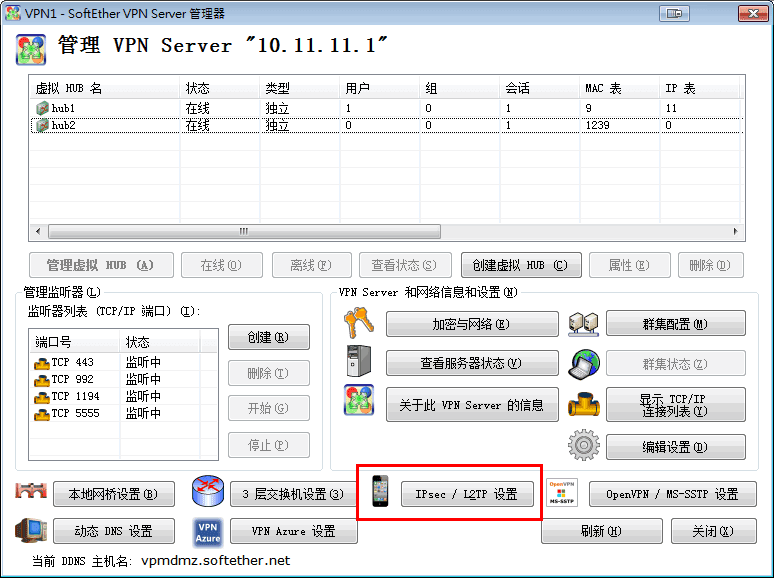
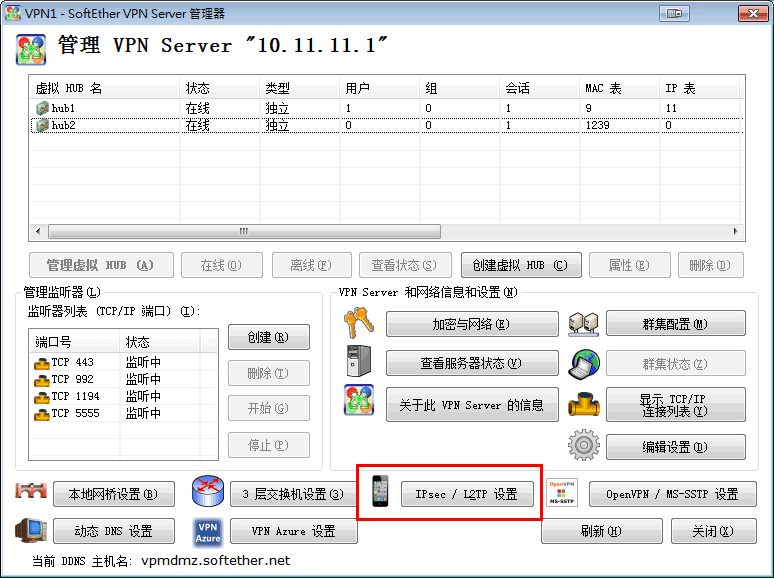




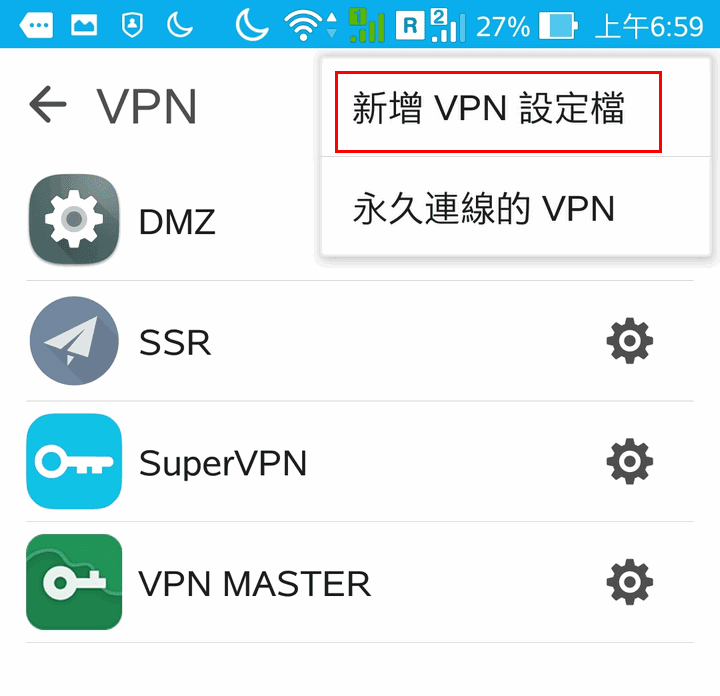

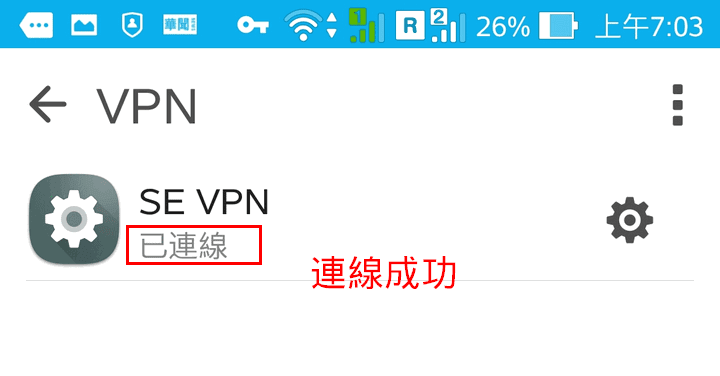
EmoticonEmoticon